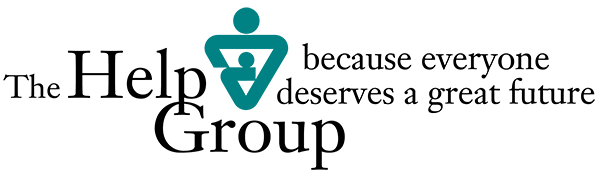Office 365 End-User MFA Enrollment
Office 365 MFA Enrollment Guide
Office 365 MFA – How to Change App Password
More information on Multi-Factor Authentication
How to Operate new Dell Interactive/Touch Display
PowerSchool
Super Users (Assigned School Admins)
- PowerSchool Super Users Training – Basic Navigation (VIDEO) Passcode: Provided by Sean E. via email
- PowerSchool Super Users Training – Advanced (VIDEO) Passcode: Provided by Sean E. via email
- PowerSchool Campus (Online Training): http://training.powerschool.com
- PowerSchool SIS and Special Programs (Super Users & School Service Providers): http://thehelpgroup.powerschool.com/admin
- SIS Reference Guides
- PowerSchool SIS Basics
- Managing Daily Attendance
- Elementary School Scheduling
- Secondary School Scheduling
- Creating Course Sections in PowerSchool SIS
- Enrolling Students into Sections
- Managing Grades and Academic Data
- Managing Staff and Students
- End of Term Guide
- Creating a Desktop Shortcut for PowerSchool
- Discharging students out of a THG School
- Transferring students to another THG School
- Discharging Graduated Students
- Parent Portal Administrator Guide
- Parent Portal Info for Super Users
Teachers
- PowerSchool Campus (Online Training): http://training.powerschool.com
- PowerTeacher Sign-In Page (Teachers only): http://thehelpgroup.powerschool.com/teachers
- SIS Reference Guides
- Introduction to PowerTeacher
- PowerTeacher Seating Charts Quick Reference
- Setup, Assignments, and Grading
Special Programs (Service Providers)
- PowerSchool Special Programs (Service Providers): http://thehelpgroup.powerschool.com/admin
- Special Programs Training Resources (Video Trainings)
- Special Programs Module Training (Video) – Trainer: Claire
- Entering Service Records Instructions – PS Special Programs
- Video: How to enter Group Notes in PS Special Programs
- Video: Special Programs Module Update Training 9.24.2020 – Trainer: Claire
IEP Coordinators/Administrative Assistant
Zoom
An easy, reliable platform for video and audio conferencing, chat, and webinars across mobile and desktop systems. To create a Zoom K-12 account, click here.
For more information on how to use Zoom, please visit the Zoom Help Center.
SPAM Controls
Did you know with 2-3 clicks, you can immediately impact this battle? Within Outlook, Right-click on an unwanted email from your inbox, select Junk, then choose block sender OR block sender’s domain. That’s it! You won’t see their emails any longer.
Remember to check your Junk folder and Quarantine notifications regularly for emails you want. Within Outlook, Right-click on the desired email from your junk folder, then choose never block sender OR never block sender’s domain. That’s it! Next time, those emails arrive in your inbox.
Unsubscribing from unwanted emails is a good habit. Scroll to the bottom of the message and select Unsubscribe. Taking this step reduces the number of times other companies share/sell your email address, which creates even more spam – yikes!
THG Account Password Requirements
Passwords must meet the following minimum requirements:
- Not contain the user’s account name or parts of the user’s full name that exceed two consecutive characters
- Be at least eight characters in length
- Contain characters from three of the following four categories:
-
- English uppercase characters (A through Z)
- English lowercase characters (a through z)
- Base 10 digits (0 through 9)
- Non-alphabetic characters (for example, !, $, #, %)
- Complexity requirements are enforced when passwords are changed or created.
- Cannot have been used within the last 24 hours
Connect to WIFI through THGWLAN
TheHelpGroup staff can connect to SSID ‘THGWLAN’.
The username and password are the employee’s THG account username ‘jdoe’ and password.
VPN
VPN (Virtual Private Network) access must be approved by the department head and IT department first.
- VPN Program Installation Manual
- VPN Client Program (Please download and install)
- Video Tutorials – Windows (VPN Install)
- Video Tutorials – THG Files & SQL
- Video Tutorials – Mac (VPN & THG Files)
*** Some versions of Windows 10 disable SMB1 protocol by default.
https://winaero.com/blog/enable-smb1-sharig-protocol-windows-10/
Accessing The Help Group emails
- Setting up your THG email on Outlook
- You can also access your THG emails through a web browser at thgmail.org
How to check THG VOIP Phone Voicemails Remotely
Dial your THG VOIP number (i.e. (818) 779-xxxx), Press Star (*), Enter your passcode
Request for LAUSD Welligent SSO Account
- Review the SSO Account Request (Click here)
- Request for an SSO (Single Sign-On) Account (Page 1)
- Verify your Email Address to create your SSO account (Page 3) – Only use your THG email address. Non-THG emails will not be approved.
- Account Password Activation Process (Pages 4 – 7)
- Request LAUSD Welligent Roles & Location (Pages 8 -10)
- Once the SSO account is approved, you can apply for the LAUSD Welligent account. (instructions on pages 8 – 10).
- *** If you have any questions or need assistance, please contact your school administrator.
- How to add Mulitple Roles in Welligent account
- How to add Location or Change a Role on LAUSD Welligent Account
IT Help Desk (Service Portal)
If you have any questions or need further assistance, please submit an IT ticket;
THG STAFF ONLY: http://thgsupport.thehelpgroup.org
(Please be sure to click on ‘Sign in now’ on Top/Right corner of the page and login with your THG email address and password)
PowerSchool
Teachers
- PowerSchool Campus (Online Training): http://training.powerschool.com
- PowerTeacher Sign-In Page (Teachers only): http://thehelpgroup.powerschool.com/teachers
- SIS Reference Guides
- Introduction to PowerTeacher
- PowerTeacher Seating Charts Quick Reference
- Setup, Assignments, and Grading
- PowerSchool SIS Teachers Training A (Video) – Trainer: Claire
- PowerSchool SIS Teachers Training B and Google Classroom (Video) – Trainer: Claire and Rowel
- Creating a Desktop Shortcut for PowerSchool
Google Suite Education
G Suite for Education is a suite of tools that can help increase opportunities for critical thinking, communication, collaboration, and creativity, all while supporting the learning objectives for your students.
Please click on the Google Suite Education Guide Page link below for video tutorials, training documentation, knowledgebase, and FAQ.
Google Suite Education Guide Page
For Frequently Asked Questions, please click on the link FAQ section.
SPAM Controls
Did you know with 2-3 clicks, you can immediately impact this battle? Within Outlook, Right-click on an unwanted email from your inbox, select Junk, then choose block sender OR block sender’s domain. That’s it! You won’t see their emails any longer.
Remember to check your Junk folder and Quarantine notifications regularly for emails you want. Within Outlook, Right-click on the desired email from your junk folder, then choose never block sender OR never block sender’s domain. That’s it! Next time, those emails arrive in your inbox.
Unsubscribing from unwanted emails is a good habit. Scroll to the bottom of the message and select Unsubscribe. Taking this step reduces the number of times other companies share/sell your email address, which creates even more spam – yikes!
Connect to WIFI through THGWLAN
TheHelpGroup staff can connect to SSID ‘THGWLAN’.
The username and password are the employee’s THG account username ‘jdoe’ and password.
THG Account Password Requirements
Passwords must meet the following minimum requirements:
- Not contain the user’s account name or parts of the user’s full name that exceed two consecutive characters
- Be at least eight characters in length
- Contain characters from three of the following four categories:
-
- English uppercase characters (A through Z)
- English lowercase characters (a through z)
- Base 10 digits (0 through 9)
- Non-alphabetic characters (for example, !, $, #, %)
- Complexity requirements are enforced when passwords are changed or created.
- Cannot have been used within the last 24 hours
Olweus Bullying Prevention Program Resources for Teachers
IT Help Desk (Service Portal)
If you have any questions or need further assistance, please submit an IT ticket;
THG STAFF ONLY: http://thgsupport.thehelpgroup.org
(Please be sure to click on ‘Sign in now’ on Top/Right corner of the page and login with your THG email address and password)
Google Suite Education
G Suite for Education is a suite of tools that can help increase opportunities for critical thinking, communication, collaboration, and creativity, all while supporting the learning objectives for your students.
Please click on the Google Suite Education Guide Page link below for video tutorials, training documentation, knowledgebase, and FAQ.
Google Suite Education Guide Page
PowerSchool
Parents/Students
- PowerSchool Parent Resource Center (How to Login, Passwords, & FAQ)
- PowerSchool Parent Portal Login
- Parent Portal Quick Start Guide
- Parent Portal User Guide
Free and Reduced Price Internet Services for Students
As students begin another term of classes online, we’ve compiled a list of free and reduced-price internet services. (Click the links based on your internet service provider or area) Free and Reduce Price Internet Service for Students
Resources
Tutorial Videos
- Google Classroom
- Google Classroom Tips for Students
- Submitting an assignment in Google Classroom
- Google Hangout
- Google Docs
- Google Meet videos – A sound problem when joining a session
- What is the difference between Google Classroom and Google Suites accounts
- How to use Zoom in Chromebook?
- Audio is not working on iOS or Android
- How to navigate Google Classroom (Parents)
- How to Use Google Classroom on a Tablet?
- Windows Quick change display fix/settings
- For Chrome OS – How to clean and reset your Chromebook as new
- How to operate Chromebooks
IT Help Desk (Service Portal)
If you have any questions or need further assistance, please submit an IT ticket; http://thgsupport.thehelpgroup.org
Or you may contact us via phone at (818) 947-2000.